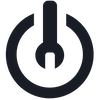Merchandisers can now block products in search and browse results with a few simple steps in Krestor’s global searchandizing rule creation menu.
Global blocklist allows for hiding products from results without needing to re-upload a full catalog. Use cases include quickly blocking products when there is a mistake in the catalog that leads to out-of-stock products returned in results or incorrect pricing. Additionally, products can now be globally blocklisted for a specific user segment, allowing for customizable results that meet targeted merchandising needs in business-to-business search. Finally, global blocklisting can allow adding products to the catalog in advance of launch and availability in results, a feature that will be improved upon in future releases.
 Creating a global blocklist rule
Creating a global blocklist rule

Global blocklisting rules will remove the selected items from search or browse results based on the rule creation’s criteria. Global blocklist rules are created by inputting specific criteria, such as: selecting specific items to block, setting a start or stop time, selecting catalog attributes to block as a group, and/or setting the rule to apply to specific customer segments.
Where to add the blocklist rule
Navigate to the searchandizing 'add rule menu' and click the 'add global' link at the bottom of the add new rule pop up. The option to create global blocklist rules is at the bottom of the global rule creation page, as seen above.

Types of Blocklist Rule Criteria
Specific items can be added individually to the global blocklist rule. Additionally, merchandisers can block entire groups of items by adding item groups based on catalog filters such as category, brand, or any other catalog attributes available.

Specify blocklist rules to match time and segment needs
Once item criteria has been specified for a global blocklist rule, the rule can include specific start and stop time-boxing or be apply only to a subset of customer segments. For example, a rule could stay in effect until a designated product launch date whereupon the product is no longer blocked. Additionally, users have the option to set the rule for only a specific customer segment. Click ‘add’ and the new rule will apply across all search and browse results.